Using a Single Dropdown Option: The value chosen within a dropdown box is what the search will use to find the members for which you are searching. For example: Choosing “2020” from the Year Group dropdown will return only those members that are in YG 2020.
Using Multiple Dropdown Options: If you choose multiple dropdown options, the search will return members that match ALL of the dropdown options chosen. For example, choosing YG “2020” and Branch “AG – Adjutant General Corps”, the members that are AG AND YG 2020 will be returned. If you then add the option Current Post “NC: Fort Bragg”, you will then see all members that are AG, YG 2020, and stationed at Fort Bragg.
Search by Last Name: Enter text to search as shown below. The search is not case-sensitive so entering the name as “JONES” will return all variants such as Jones, JONES, JOnes, etc.
- Search by Full Last Name: Enter full last name, like “Jones”, “Miller”, “Johnson”.
- Last name “starts with”: Enter the character(s) the last name starts with followed by the wildcard character “%” (without the quotes). For example: jo% will return all last names starting with “jo” such as Joseph, Johnson, Johnston, etc.
- Last Name “ends with”: Enter the character(s) at the end of a last name preceded by the wildcard character “%”. For example, %ton will return “Johnston”, “Houston”, “Winston”, etc.
- Last Name “contains”: Enter as few or as many character(s) that you know appear within a last name but add the wildcard character “%” to the front and end of the characters. For example, %john% will return “Johnston”, “Upjohn”, “Johnson”, etc. Entering “%son%” will return “Sontag”, “Thompson”, “Betsonger”, etc.
Search Within: The “Search within” option just above the search results allows you to choose whether to search ALL members or just your “Friends.”
Order by: The Order by option just above the search results allows you to sort the results using a number of criteria. NOTE: New members that have joined JO but have not yet logged in at least once will NOT be shown in the default sorting options of “Last Active” or “Newest Registered.” To include members that have joined but have not yet logged in, please change the “Order By:” dropdown to something other than those two options.
Removing Search Parameters: The parameters used for the search will appear in a shaded box at the top of the page. You can remove a dropdown parameter from the search by choosing the blank option at the top of the list within the specific option dropdown you want to remove and then press the “Search” button again to refresh the results. You can clear ALL the parameters used by pressing the “clear” button.